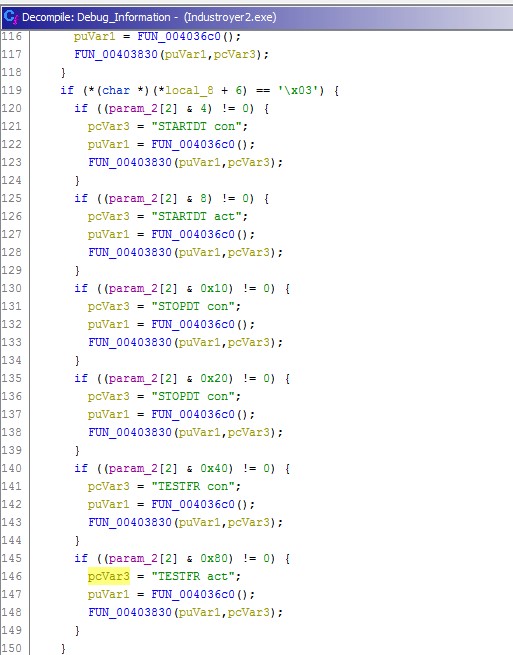Dependency Injection Everywhere
August 7, 2018 | Android, C#, iOS, Windows, Xamarin, Xamarin.Forms | No Comments
Hello there, today we are going to get involved with a feature for mobile apps that i recently needed to one of my apps, called Dependency Injection.
(Image taken from https://xamarinhelp.com/xamarin-forms-dependency-injection/)
We are going to give some info and guidance on how to perform platform-specific tasks in the Xamarin.Forms framework and especially how to save and open a PDF file with the default viewer on each platform.
So first of all let’s setup our project
- Open Visual Studio and add a new Xamarin.Forms project as shown below.
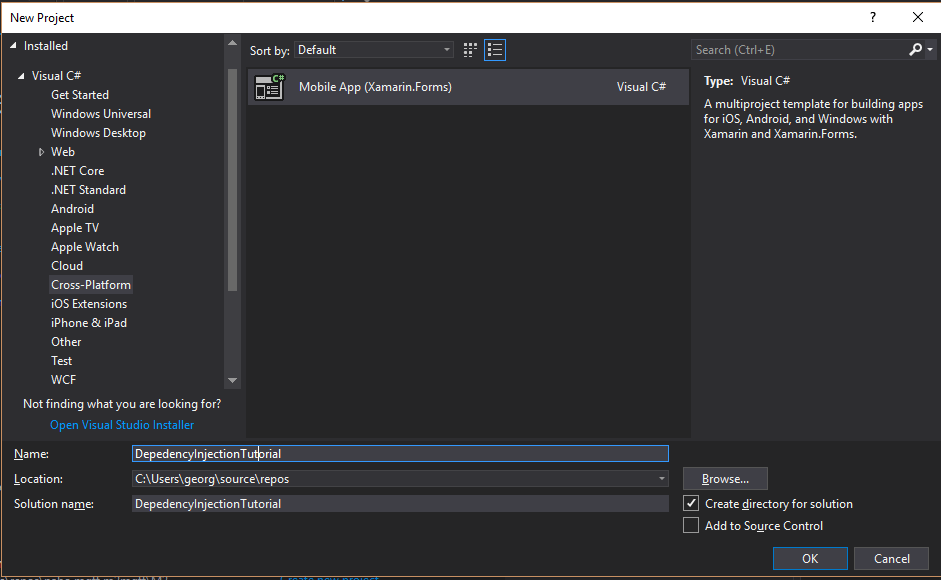
- Next we choose all platforms and also the .Net Standard option.
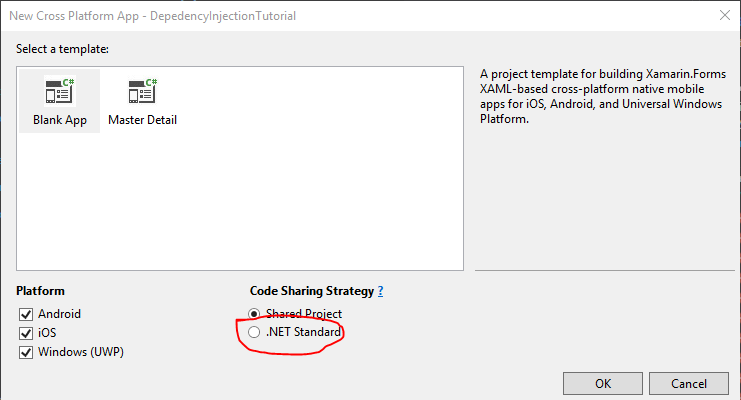
- After that we navigate to the PCL and add a new button at MainPage so we can download a ready PDF from the web.
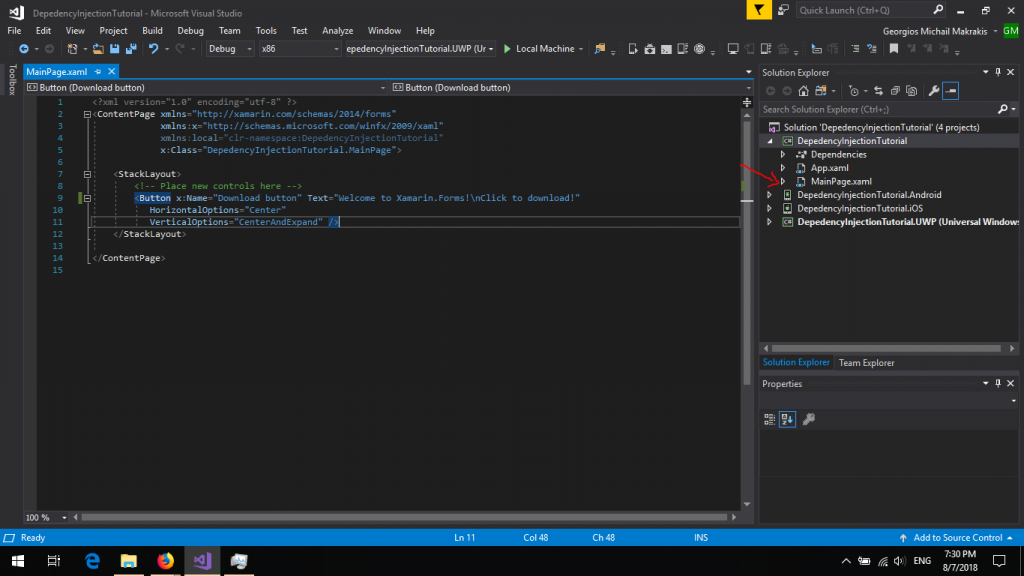
- Now we have to write some Code Behind for the event that will be performed when the button is clicked. At the MainPage.xaml add the Clicked property and Intellisense will prompt to create the method at the MainPage.xaml.cs.
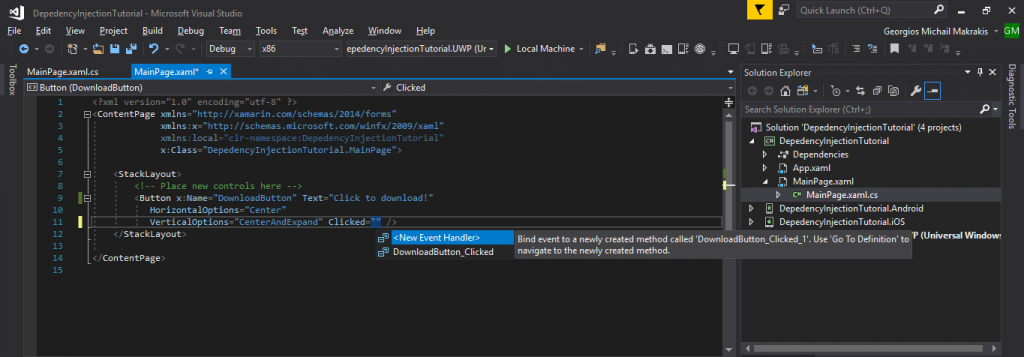
After that, add the following code inside the method for the event.
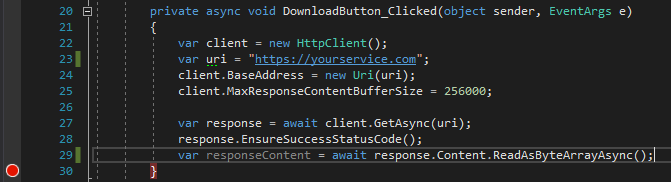
So we perform a simple GET request to a service that hosts our PDF and returns it in bytes array so we could handle it easily. There are some solutions out there to do that like this one to host a service to check the results of this tutorial.
We now run the app on any platform to check if the PDF has been downloaded using a breakpoint at the last line of the method. - Now we will create the interface that will perform these actions and call it on MainPage.xaml. At first go to PCL project then Add–> Class add the name IPdfActions, and replace the code with the one shown below.
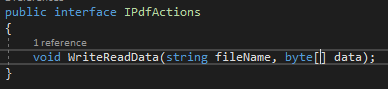
After that go to MainPage.xaml and call the method of the interface.
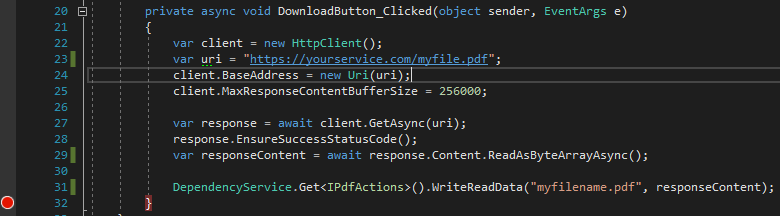
- At this point we have done the job for the PCL. The next step is to add some Helpers as they called on each platform which implement the methods of the interface to perform all the functionality needed in each platform and saving the files in convenient locations in storage such as the Downloads folder.
For UWP add a class named PdfHelper with the following code.
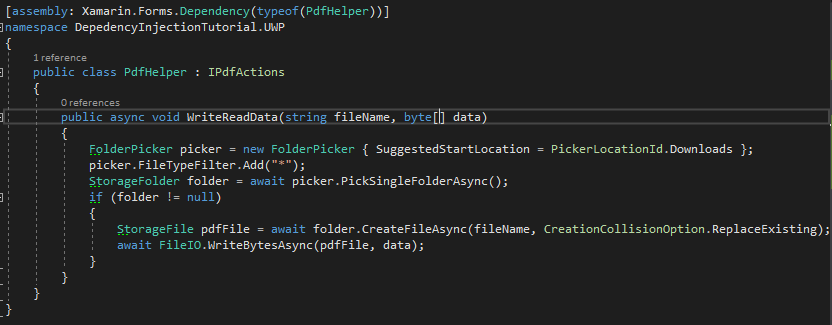
For iOS add a class with the same name and this code.
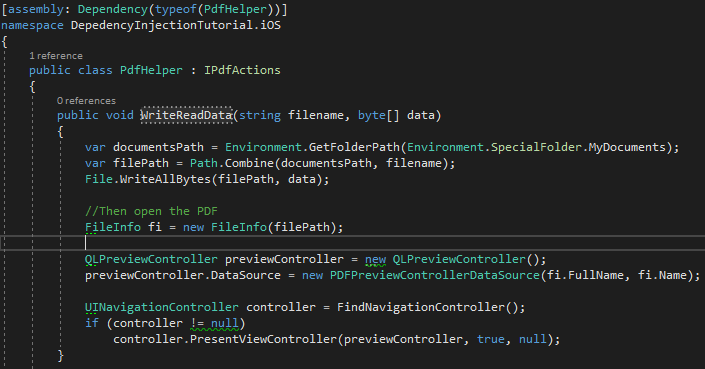
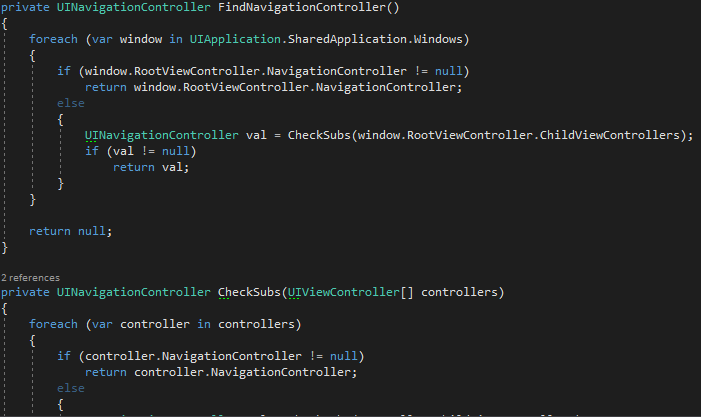
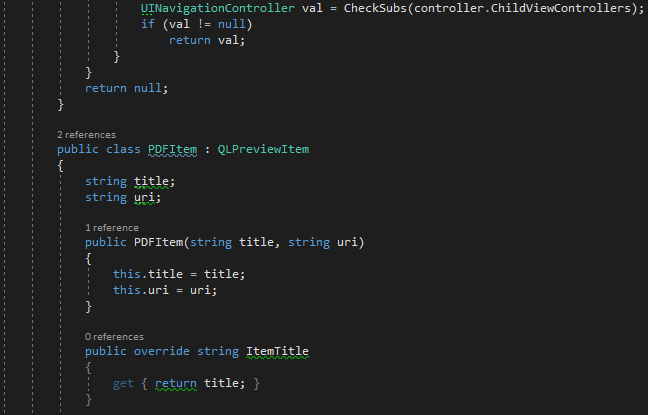
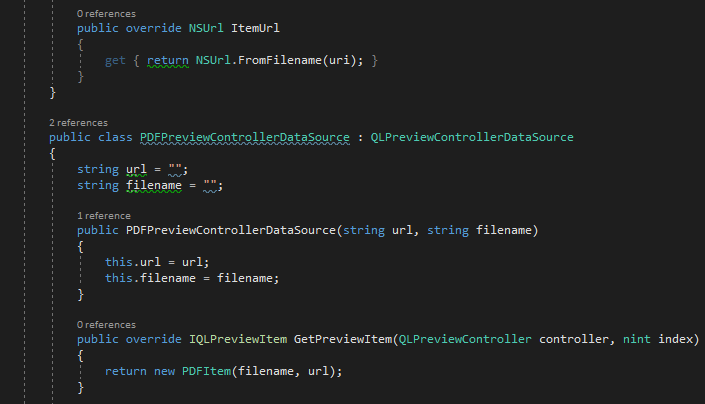

And for Android at last add the class with the same name and a similar code.
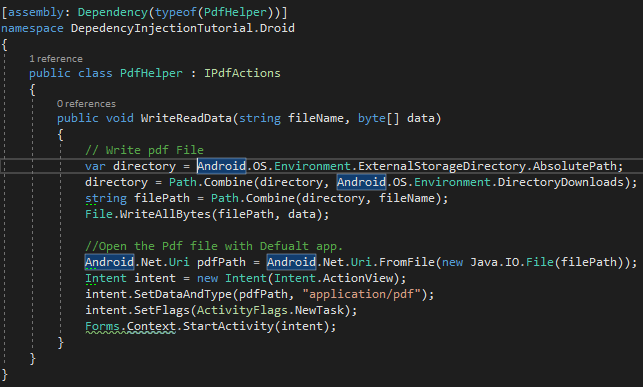
- So if you run the app now it will show you something like the following in each platform.
Android
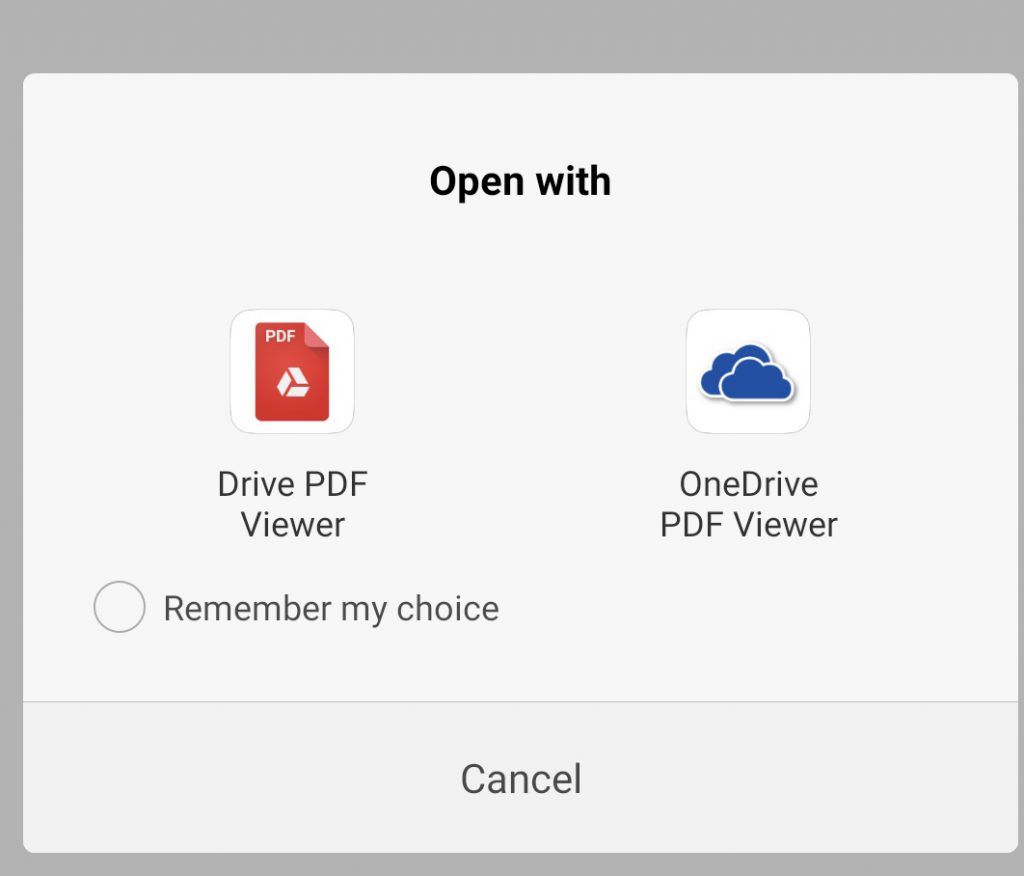
UWP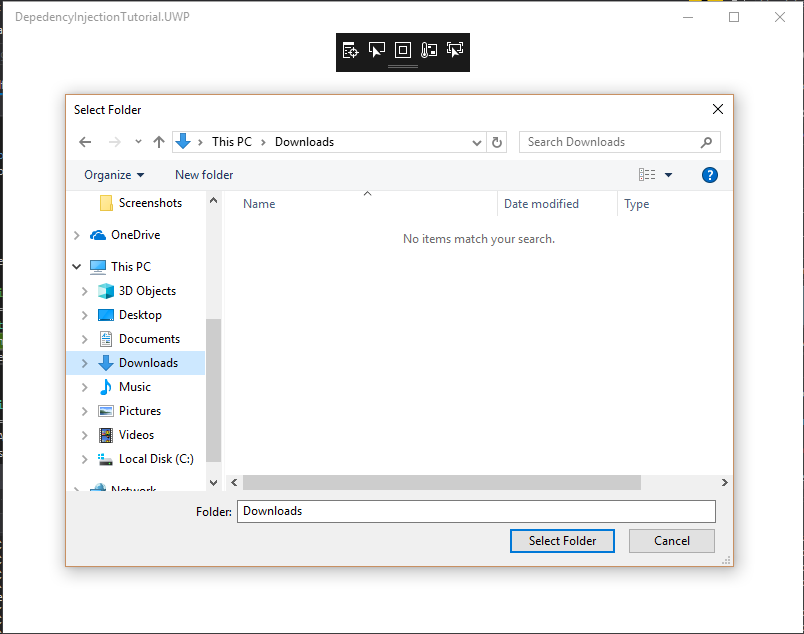
For the iOS it opens the PDF to the default viewer but i don’t have my Macbook right now so i cannot show you how it looks like but it definitely works if you try it 😉
So thanks for reading, hope that i provided some simple instructions on this subject. You can find the code for the tutorial and here
Please share your comments and feedback 😀